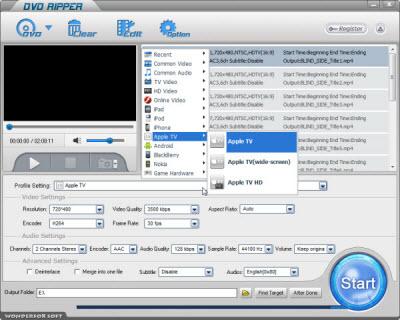How to Convert DVD to Apple TV
Apple TV is a digital media receiver made and sold by Apple Inc. It is a small form factor network appliance designed to play IPTV digital content originating from the iTunes Store, Netflix, YouTube, Flickr, MobileMe or any Mac OS X or Windows computer running iTunes onto an enhanced-definition or high-definition widescreen television. It is very strong for making use of network resources. But on local sources, it don't show well. The resources on iTunes, although are very many, are not many enough. If we can add the DVD resources into Apple TV, then we will see everything we like. But we are sorry to see that Apple TV has no DVD Player. A DVD Ripper for Apple TV can help us to play DVD on Apple TV. So we should choose a nice one and know how to convert DVD to Apple TV.
This page include 2 parts as below
How to Choose A GOOD DVD Ripper for Apple TV
Apple TV supports the following audio, video, and picture formats:
We can see the number of supported format is very limited. So a nice DVD Ripper for Apple TV not only extract the files from DVD, but also do the conversion. At the same time, the ripper should improve the quality of output files so that let the files adapt to the needs of HD playback. WonderFox DVD Ripper is exactly this kind of DVD Ripper. Besides, WonderFox DVD Ripper has the following feature:
1. Fast converting speed.
2. Support a lot of formats and devices.
3. Easy to use.
4. Powerful editing function.
OK, let's learn how use WonderFox DVD Ripper.
How to convert DVD to Apple TV with WonderFox DVD Ripper
Here are the steps of congverting:
If you want to convert DVD to Apple TV file, you firstly need a good Apple TV DVD ripper, WonderFox DVD Ripper can be served as the good one. Here I will set WonderFox DVD Ripper as an example to show you how to convert DVD to Apple TV file.
1. Load DVD files to the DVD video to Apple TV Converter
Insert DVD disc to DVD-ROM, click "Load DVD" button to browse your computer and add, you can also add DVD folder, ISO file or IFO file you want to convert to the program.
2. Set output format and destination folder
From the drop-down list of "Profile" you can choose Apple TV as the output format, then click "Output" to select the destination folder for converted files if you want to change the default folder.
Note: If you don't like the default setting, click "Settings" button next to "Profile"; you can set the video resolution, frame rate, audio channels, bitrates etc.
3. Convert DVD to M4V for Apple TV
All necessary settings are finished, then click "Start". The conversion time depends on the size of the DVD you are converting with this DVDRipper.
After the conversion is done, you can easily find the converted files on your computer by clicking "Find Target". Simply drag them to your Apple TV